How To Play Integrity Fix: Pass Strong Without Bootloops

Step 1: Understand Play Integrity and Attestation Levels
Ever tried to solve a “play integrity fix” and ended up more confused than when you started? You’re not alone. Many developers chase symptoms—like failed app launches or error codes—without first understanding what the Play Integrity API actually checks. Let’s break down the basics so you can pinpoint the real source of your integrity verdicts and avoid unnecessary trial and error.
What Basic, Device, and Strong Integrity Really Mean
When your app requests attestation using the Play Integrity API, Google Play returns a verdict that falls into one or more integrity levels. Each level reflects a different standard of device and app trustworthiness:
- Basic Integrity: Indicates the app is running on an Android device that passes minimal compatibility checks. This is the least strict level—devices may be uncertified or modified, but not overtly malicious.
- Device Integrity: Requires the device to pass more rigorous compatibility checks (like CTS checks), including a valid system image, locked bootloader, and no major modifications. Devices must also have Play Protect certification enabled.
- Strong Integrity: The strictest level, requiring hardware-backed attestation and a completely stock, certified device. This typically means no root, no custom ROMs, and all security features enabled.
Key Definition:
Attestation is the process where the Play Integrity API checks your app and device for authenticity and returns a verdict. If your app requests a higher integrity level than your device can provide, you will fail the check, regardless of tweaks or modules.
Why Passing CTS Matters
So, why does “CTS” keep coming up in playintegrity discussions? CTS stands for Compatibility Test Suite. Devices that pass CTS are eligible for Play Protect certification—meaning they can run official Google apps and meet Android’s security standards. If your device fails CTS, it will generally fail both Device and Strong integrity checks, even if everything else seems fine.
- CTS ensures the device software matches Google’s requirements.
- Play Protect certification is a public signal of CTS compliance.
- Most apps that require security (like banking or wallet apps) check for CTS compliance using playintegrity verdicts.
Caution:
Attempting to bypass CTS or Play Protect requirements can violate Google’s policies and may lead to app or account suspension. Always align your fixes with official guidance.
Learn more about how to check your device’s certification status in the Play Protect help guide.
How Verdicts Flow Through Your App
Imagine you launch your app and it requests an integrity verdict. Here’s what happens:
- Your app calls the Play Integrity API and specifies the attestation level it needs (Basic, Device, or Strong).
- Google Play evaluates the device and app environment—checking things like system properties, Play Protect status, and hardware security.
- The API returns a verdict (usually within a few hundred milliseconds for standard requests) indicating which integrity levels are met.
- Your app or backend server interprets the verdict and decides whether to allow, restrict, or block the user action.
Most failures occur because the app’s requested attestation level is higher than what the device can provide. For example, if your app requests Strong integrity but the device only meets Device integrity, the request will fail—even if the device seems "normal." Network issues, outdated Play services, or misconfigured proxies can also disrupt verdict delivery, so always check those basics first.
Pro Tip:
Avoid random tweaks or third-party modules. Instead, follow a methodical path:This approach is faster and safer than guessing.
- Confirm device certification.
- Update Google Play services and the Play Protect app.
- Verify your app’s attestation request parameters.
- Check your network configuration.
By the end of this section, you should be able to:
- Name the attestation level your app actually needs.
- Recognize if your failure is due to environment (device state), configuration (app settings), or policy (compliance) issues.
Understanding these fundamentals puts you on the right track for any play integrity fix, and keeps your troubleshooting focused and effective.
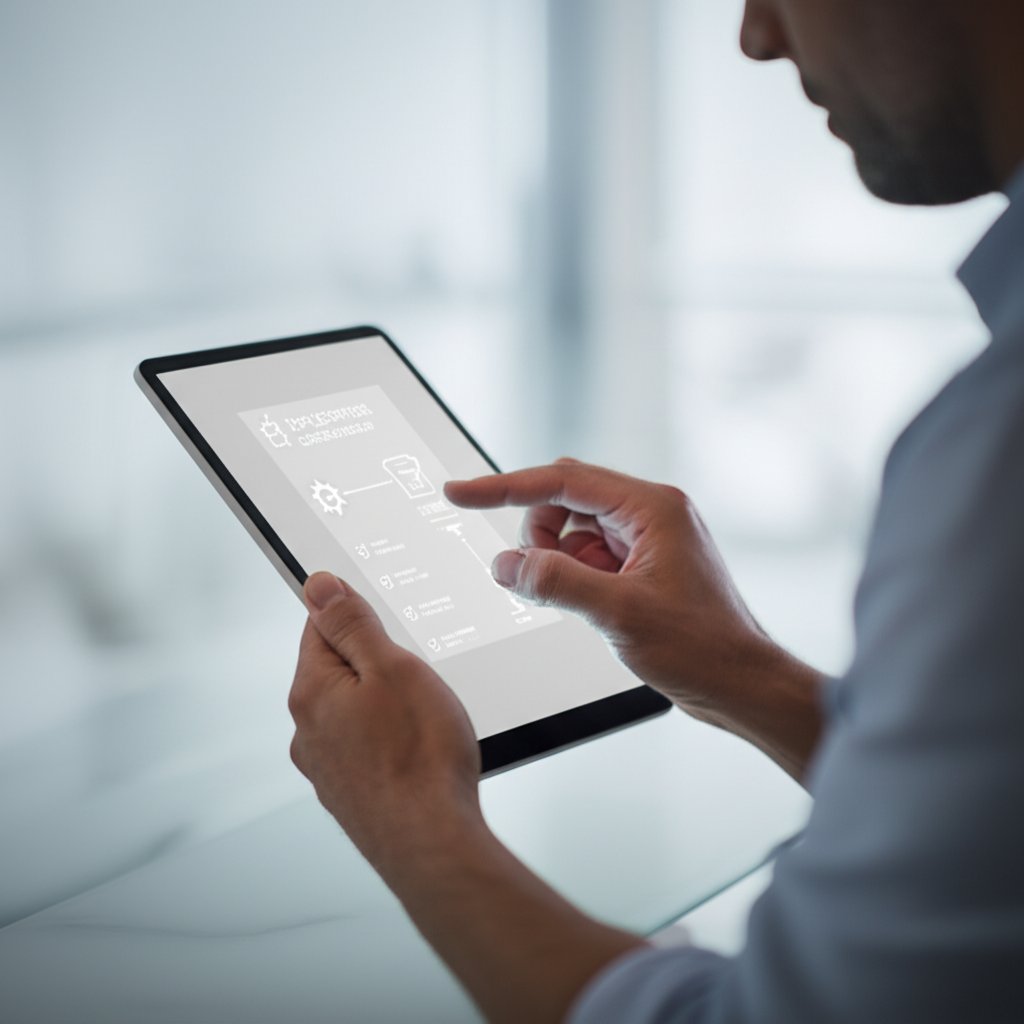
Step 2: Audit Your App and Device Environment for Reliable Play Integrity Fixes
When chasing a play integrity fix, the temptation is to tweak settings or install the latest “magic” module. But have you ever wondered if the root cause is lurking in your device or app environment? Before making any changes, it’s critical to audit everything—because even a small mismatch or overlooked dependency can undermine your troubleshooting efforts. Let’s walk through a methodical audit process to build a clean, reproducible baseline for your integrity checks.
Preflight Checklist for a Clean Test Bed
Imagine you’re about to run a test, but your device is running a custom ROM, Play services are out of date, and VPNs are enabled. Sounds familiar? These variables can introduce hidden conflicts that make “playintegrityfix” efforts unreliable. Here’s a practical checklist to establish a solid foundation:
- Use a stock (unmodified) ROM and ensure the device is not rooted or running custom recovery.
- Update Google Play services and the Google Play Store to the latest versions.
- Turn off app debuggable flags unless actively testing.
- Disable all VPNs and network proxies during validation.
- Verify Play Protect certification status in the Play Store settings.
- Confirm the device is not using unsupported or unofficial GMS (Google Mobile Services) variants.
- Ensure your app’s Play Integrity API request parameters match your intended security policy.
Each of these steps helps isolate environmental issues from configuration problems, so you’re not left guessing if a failed verdict is due to a device quirk or an actual security concern.
Version Mapping That Prevents Hidden Conflicts
Ever updated one library only to have another break? Version mismatches are a common source of subtle failures in play integrity fix workflows. To avoid this, maintain a clear version map for all relevant components. Here’s an example table to track your environment:
| Component | Installed Version | Required/Compatible Version | Notes |
|---|---|---|---|
| Android API Level | e.g., 33 | 33+ | Ensure compatibility with Play Integrity API |
| Google Play services | e.g., 23.23.14 | Latest stable | Outdated versions may cause timeouts |
| Play Store App | e.g., 36.5.20 | Latest stable | Required for Play Protect certification |
| Integrity API Client Library | e.g., 1.2.0 | Match Google documentation | Check for updates before major OS upgrades |
| Hooking/Denylist Frameworks | e.g., Universal Props, Shamiko | As needed for testing | Document version and any changes |
| fp manager | e.g., 2.1.0 | Compatible with OS and modules | Ensure it does not interfere with attestation |
By documenting every change—especially when testing modules like those from play integrity fix github, shamiko github, or universal props—you can roll back safely if something goes wrong. This discipline also prevents silent downgrades or unexpected verdict timeouts, which are common when Google components and your client libraries fall out of sync.
Trust and Source Verification
Exploring community modules or third-party fixes? It’s smart to be cautious. Always:
- Check the original GitHub repository for the module or patch.
- Verify release signatures and checksums to avoid tampered files.
- Read changelogs and compare open issues or discussions in well-known communities before installing.
- Document every addition or modification in your environment, especially if using tools like fp manager for fingerprint or property management.
These steps reduce the risk of introducing new variables that could compromise your playintegrityfix process or device security.
With your environment fully audited and documented, you’ll notice troubleshooting becomes far more predictable. Next, we’ll look at how to select the right workflow for your specific device and ROM—because not all hardware and software combinations behave the same way under attestation.
Step 3: Choose the Correct Workflow for Your Device, ROM, and Attestation Level
Ever wonder why two seemingly identical devices can behave so differently when it comes to a play integrity fix? The answer often lies in the details: your device’s manufacturer (OEM), system-on-chip (SoC), ROM version, and bootloader state all play a role in whether you’ll pass or fail attestation—especially as requirements tighten with each Android release. Let’s break down how to select the right workflow and document your results so you can stop guessing and start troubleshooting with confidence.
Stock Devices Recommended Path
If your goal is consistent, policy-compliant verdicts, start with a stock, Play Protect certified device. Stock devices—those running unmodified firmware with a locked bootloader—offer the most reliable results for production and QA. Why? Because they’re designed to pass all required compatibility tests, including CTS checks and related Play Protect checks, out of the box. This means:
- Minimal risk of failing attestation due to system property changes or unsupported modules.
- Predictable results across OS upgrades (think Android 13 vs 14 changes).
- Simpler support and troubleshooting for your team and end users.
Whenever possible, validate new app releases and integrity workflows on these devices first. If you pass here, you can be confident that failures elsewhere are due to environmental or configuration differences, not your app logic or the Play Integrity API itself.
Custom ROMs and Bootloader States
Now, what if you’re working with a custom ROM, an unlocked bootloader, or you’re experimenting with a rooted fork or play integrity fork? Things get trickier. Custom ROMs—especially those unsigned or built with test keys—often fail cts-v v3 checks. According to community best practices, ROM builders should sign their builds with release keys to improve their chances (reference).
- Unlocked bootloaders and modified vbmeta images can trigger instant Device or Strong integrity failures, even if the ROM is otherwise stable.
- Rooted environments or modules that hook system properties may pass Basic integrity but usually break higher levels.
- QPR certification (Quarterly Platform Release) requirements may further restrict what’s considered compliant as Android versions evolve.
It’s crucial to match your testing to the attestation level your app actually requests. For example, if you only need Basic integrity, a custom ROM may suffice. But if you require Device or Strong, you’ll need to ensure every layer—firmware, bootloader, and system properties—aligns with Google’s expectations.
Compatibility Matrix You Should Build
Stop relying on memory or scattered notes. Instead, build a compatibility matrix to systematically track how each device and configuration fares against your attestation needs. Here’s a template you can use and update collaboratively with your QA team:
| OEM/Model | SoC | ROM/Build | Bootloader State | Play Protect Certified | Attestation Level Requested | Result (Pass/Fail) | Notes |
|---|---|---|---|---|---|---|---|
| Pixel 7 | Google Tensor | Stock (Android 14) | Locked | Yes | Strong | Pass | Reference device for production |
| OnePlus 8 | Snapdragon 865 | Custom ROM (signed) | Unlocked | No | Device | Fail | Fails cts-v v3, bootloader unlocked |
| Xiaomi Mi 9T | Snapdragon 730 | Custom ROM (unsigned) | Unlocked | No | Basic | Pass | Only passes Basic, not Device/Strong |
| Samsung S22 | Exynos 2200 | Stock (Android 13) | Locked | Yes | Device | Pass | Good for Device-level attestation |
Update this matrix as you test new ROMs, apply updates, or change bootloader states. Over time, your team will have a living reference for which combinations are known-good and which are problematic for your play integrity fix process.
Process Tip:
Start with a small, representative matrix—just a few models covering your target audience and attestation levels. Once you’ve validated your workflow here, scale up. This avoids chasing false negatives caused by unsupported hardware or rare ROM quirks.
With a structured approach, you’ll spend less time guessing and more time shipping stable, policy-compliant releases—regardless of whether you’re dealing with Android 13 vs 14 transitions or the latest rooted fork. Next, we’ll focus on implementing clean remediation steps that keep you aligned with Google’s platform policies and minimize risk of bootloops or lockouts.

Step 4: Implement Clean Remediation That Aligns with Policy
When a play integrity fix is needed, it’s tempting to dive into quick hacks or community modules. But imagine spending hours troubleshooting, only to realize a simple policy-aligned action could have solved everything—without risking bootloops or device lockouts. Let’s break down the safest, most effective remediation steps to get your integrity verdicts passing, while keeping your device and app compliant.
Preferred Fixes That Preserve Certification
Start with official, policy-safe actions. These steps help ensure your device remains Play Protect certified and your app’s attestation requests succeed:
- Confirm Play Protect certification: Open the Google Play Store app, tap your profile icon, go to Settings > About, and check the certification status. Only certified devices can reliably pass Device and Strong integrity checks.
- Revert to stock firmware: If your device is running a custom ROM or has been modified, restore the original manufacturer-signed firmware. This step often resolves persistent integrity failures, especially for play integrity fix android 14 scenarios.
- Re-lock the bootloader: An unlocked bootloader is a common cause of Device/Strong integrity failures. Follow your OEM’s instructions to re-lock it after restoring stock firmware.
- Update Google Play services and Play Store: Outdated core services can cause unexpected attestation errors. Always keep these components current.
Key Takeaway:
"Certification is the cornerstone of a successful play integrity fix. Uncertified devices may not receive updates, proper backups, or pass integrity checks—even with advanced modules or tweaks."
Configuration Pitfalls to Avoid
Even with a certified device, configuration missteps can trip you up. Here’s what to watch for:
- Requesting unnecessary attestation levels: Only request the integrity level your app truly needs. If you ask for Strong integrity on a device that only supports Device, your request will always fail.
- Mismanaging network reliability: Ensure your app handles network failures gracefully, as connectivity issues can lead to dropped or delayed verdicts.
- Token freshness and clock skew: Always use a fresh nonce and verify the device clock is accurate. Stale tokens or clock mismatches can cause server-side validation failures.
- Conflicting root-hiding modules: Remove or disable any root-hiding or property-masking experiments (like certain magisk play integrity fix modules) from test devices during policy validation. These can introduce hard-to-diagnose conflicts.
Controlled Testing Without Policy Risk
Want to experiment with community solutions like a play integrity fix magisk module? Use caution. Here’s how to test safely without putting your production environment—or users—at risk:
- Review the module’s code, changelogs, and open issues before installing. Never deploy unvetted modules to production devices.
- Test on a secondary, non-critical device first, and always document every change you make.
- After applying a change, reboot and re-run attestation to see if the verdict improves.
- Validate results on a second, known-good certified device to rule out environmental flukes.
- For app-side logic, validate the Play Integrity token on a secure backend server. Log any server-side rejection reasons—such as token expiration, signature mismatch, or audience errors—for easier troubleshooting.
Editorial Caution:
"Unsupported modifications might seem to work temporarily but can break with future Android updates or stricter Play Protect enforcement. Always favor official, documented fixes over risky workarounds."
By following these steps, you’ll notice that most play integrity fix issues resolve without resorting to unsupported or risky modules. Remember, the most durable solution is to align both your environment and app logic with Google’s platform expectations. This not only improves pass rates but also minimizes the risk of bootloops, lockouts, or future compliance headaches.
Next, we’ll explore how to validate your attestation verdicts and troubleshoot cleanly—so you can confirm your fixes are working as intended before rolling them out more broadly.
Step 5: Validate Verdicts and Troubleshoot Cleanly for Reliable Play Integrity Fixes
Ever fixed one “play integrity fix” issue only to have another pop up in a different environment? Sounds familiar, right? The secret to breaking this cycle is a clean, methodical troubleshooting flow—one that helps you confidently verify a passing verdict, spot hidden problems, and avoid chasing red herrings. Let’s walk through a practical approach that works for both developers and testers, whether you’re using a play integrity checker or rolling your own validation tools.
How to Verify a Pass Without Guessing
Don’t rely on hunches or scattered one-off tests. Instead, follow this step-by-step process to validate your Play Integrity verdicts and rule out environmental noise:
- Clear local caches and stale data that may retain failed states or outdated tokens.
- Reboot your device to ensure a fresh environment.
- Run your app’s attestation request or use a dedicated play integrity checker app for an independent result.
- Capture logs from the device during the attestation process.
- Verify the backend validation result—make sure your server is receiving and correctly interpreting the verdict.
- Cross-check on a second certified device to confirm whether the issue is device-specific or systemic.
Wondering how to clear cache google play components? Here’s a quick reference:
- Google Play Store: Settings → Apps → Google Play Store → Storage → Clear cache (and Clear data if needed).
- Google Play services: Settings → Apps → Google Play services → Storage → Manage space → Clear cache/data.
According to Google’s official support, clearing cache and data can resolve many persistent issues, but be aware that clearing Play services data may remove some locally stored info, so use this step judiciously (reference).
Log Collection and Signal Hygiene
Logs are your best friend for diagnosing integrity failures. Imagine you’re running an attestation request and need to know exactly what went wrong—here’s what to capture:
- adb logcat output filtered for your app’s process and Play Integrity API tags.
- Error codes, attempt numbers, and Play services/Play Store versions, as recommended in practical guides.
- Provider lifecycle events (warm-up, invalidation, retries).
- Nonce/token presence and length for sanity checks.
Sample log message:
"IntegrityServiceException: errorCode=NETWORK_ERROR, attempt=2, PlayServices=23.23.14, elapsed=1800ms"
"Backend validation failed: Nonce mismatch or token expired"
Common culprits you’ll find in your logs include network failures, out-of-date Play services, replayed nonces, or mismatched audience fields. Keeping your logs clean and targeted makes it much easier to spot these patterns and avoid false positives.
Common Misreads to Avoid
It’s easy to misinterpret a failed verdict or get stuck in a loop of “fixes” that don’t address the root cause. Here’s how to avoid the most frequent pitfalls:
- Don’t assume a pass/fail is permanent—stale cache or data can lead to false negatives. Always perform a full clear cache on google play store and Play services before retesting.
- Never skip backend validation. The server’s decision is the final word; if it’s rejecting tokens, check for issues like expired tokens, invalid signatures, or policy mismatches.
- Be wary of environmental overlap: network proxies, VPNs, or device clock skew can all disrupt attestation verdicts. Eliminate these variables when troubleshooting.
- Use a play integrity checker or test app to isolate device-level issues from app logic bugs.
Pro Tip:
If you’re seeing repeated failures across multiple devices, double-check that your app isn’t reusing stale nonces or tokens, and that your backend is mapping policies correctly to each attestation verdict.
Still seeing inconsistent results after following this flow? Consider whether your device or app environment needs a deeper audit, or if it’s time to escalate to the next diagnostic step. In the following section, we’ll dive into interpreting logs and pinpointing the exact root cause of persistent integrity failures—so you can move from surface-level fixes to actionable, lasting solutions.

Step 6: Interpret Logs and Pinpoint Root Causes for Persistent Play Integrity Failures
Ever felt stuck after running through all the basic troubleshooting steps—clearing cache, rebooting, double-checking app logic—only to find your play integrity fix still isn’t working? This is where log interpretation becomes your most powerful tool. Let’s walk through how to turn raw logs into actionable insights, so you can distinguish between environmental, configuration, and deeper policy issues.
Reading Attestation Failures
Imagine you’re staring at a log dump after a failed attestation. Where do you start? First, focus on the error messages and their context. The Play Integrity API and related tools (including cts-v3 based checks) return specific codes and patterns that reveal what went wrong. Here are some common log patterns you might encounter:
Typical Failure Patterns:
"NETWORK_ERROR" – Indicates a network connectivity issue between device and Play systems.
"DEVICE_INTEGRITY_FAILED" – The device does not meet Google’s integrity standards (often due to root, custom ROM, or missing certification).
"TOKEN EXPIRED" or "NONCE REUSE" – The provided nonce is stale or has already been used.
"AUDIENCE MISMATCH" – The token was intended for a different audience or app.
"INTERNAL_ERROR" – An unknown error occurred, often requiring a retry or escalation.
"The custom error module does not recognize this error." – May signal a mod conflict or unsupported alteration.
When you see these messages, resist the urge to just retry endlessly. Instead, match the error to its probable root cause. For example, repeated DEVICE_INTEGRITY_FAILED on a device with an unlocked bootloader or custom ROM is likely environmental, not a temporary glitch.
Identifying Environment vs Configuration Issues
How do you know if your problem is with the device state or your app’s setup? Use this quick decision tree to guide your diagnosis:
- If Play Protect certification is off: The device will likely fail CTS checks and related checks. Remediate by restoring certification (stock ROM, locked bootloader, official Play Store/Services).
- If certification is on but Strong fails while Device passes: Confirm whether your app truly needs Strong attestation. Many apps only require Device integrity, and chasing Strong on unsupported hardware (like the rooted fork or custom ROMs) is often futile.
- If Device fails despite certification: Check for outdated Play services, Play Store, or interference from network tools (VPNs, proxies, or aggressive battery optimizers). These can disrupt verdict delivery or token freshness.
- If logs mention property hooks, signature invalid, or mod conflict detector: Suspect third-party modules or property-masking frameworks. Remove or disable these and retest on a clean environment.
Configuration issues typically show up as verification mismatches or nonce errors even on certified devices, while environmental issues correlate with system property changes or missing certification.
When to Escalate
Sometimes, despite your best efforts, the root cause remains elusive. Here’s how to know when it’s time to escalate:
- You’ve confirmed a clean, certified environment and correct app/backend logic, but errors like INTERNAL_ERROR or GOOGLE_SERVER_UNAVAILABLE persist after retries.
- You see novel errors (e.g., "the custom error module does not recognize this error.") that aren’t documented in official resources or community forums.
- Multiple devices with different configurations show the same unexplained failure—suggesting a broader API or server-side issue.
Before escalating (submitting a bug or opening a support ticket), assemble a redacted issue report with the following template:
| Field | Example Entry |
|---|---|
| Device Model | Pixel 6 |
| ROM/Build | Stock Android 14 |
| Bootloader State | Locked |
| Google Play Services Version | 23.23.14 |
| Play Store Version | 36.5.20 |
| Attestation Level Requested | Strong |
| Exact Error Message | DEVICE_INTEGRITY_FAILED |
Attach relevant log snippets (with sensitive data redacted) and describe all steps taken so far. This helps support teams or community experts quickly spot patterns and offer targeted advice.
Escalation Rule:
"After confirming a clean environment and correct client/server logic, compare your findings with issues reported in well-known repositories. If your case is unique, reproduce it on a separate certified device before filing a formal issue."
By following this approach, you’ll move from surface-level fixes to root-cause resolution—saving time and reducing frustration. In the next section, we’ll discuss how to manage risk and maintain compliance as you work toward a lasting play integrity fix.
Step 7: Mitigate Risk and Align with Platform Policy for a Lasting Play Integrity Fix
When working on a play integrity fix, it’s easy to focus on technical solutions and overlook the bigger picture—risk management, compliance, and long-term stability. But what happens if a “quick fix” leads to a bricked device, a lost warranty, or even account suspension? Let’s explore how to approach integrity troubleshooting with safety and policy in mind, so you can avoid costly mistakes and keep your team (and users) protected.
Policy and Account Safety
Sounds complex? Imagine you’ve just solved an integrity issue by tweaking system properties, only to find your app or account flagged for suspicious activity. Google’s Play Protect system, as detailed in this guide, is designed to protect users from harmful apps and maintain trust across the ecosystem. Attempting to bypass or disable these protections—especially without a clear test scenario—can trigger Terms of Service violations or account trust issues.
- Always use dedicated test accounts for validation. This shields your production user base from accidental lockouts or trust downgrades.
- Document all changes and keep a detailed changelog. This makes it easy to roll back if a fix introduces new risks or breaks compliance.
- Review your app’s attestation requirements with stakeholders. Transparently communicate which attestation level is needed, current pass rates, and any mitigations in progress.
"The goal of a play integrity fix is to meet security requirements legitimately—not to evade or undermine them. Aligning with platform policy protects your app, your users, and your business."
Device Warranty and OTA Considerations
When you alter system state—unlocking bootloaders, modifying security properties, or flashing custom ROMs—you risk more than just a failed attestation. You could void your device warranty, block future OTA (over-the-air) updates, or trigger irreversible changes that make recovery difficult. Even actions like disabling Play Protect temporarily should be carefully considered and reversed when testing is complete.
- Stock, certified devices offer predictable verdicts, easier support, and continued eligibility for updates and warranty service.
- Modified environments often experience higher failure rates, more complex troubleshooting, and a higher risk of ToS conflicts or account issues.
Pros of Stock Certified Devices
- Predictable attestation verdicts
- Simpler support and troubleshooting
- Eligibility for warranty and OTA updates
Cons of Modified Environments
- Higher risk of failing integrity checks
- Potential for device bricking or loss of warranty
- Possible Terms of Service conflicts
For teams, codifying a small, representative device lab with certified models can minimize the urge to test on unstable or unsupported builds. This ensures you’re always validating against scenarios your users will actually encounter.
Backup Before You Touch Anything
Picture this: you’re following a guide from xdaforums com, and after one change, your device won’t boot. That’s why every play integrity fix workflow should start with a robust backup and rollback plan.
- Back up all critical data and system images before making changes to bootloaders, ROMs, or security settings.
- Maintain written change logs for every tweak—this helps you pinpoint and reverse the exact step that caused an issue.
- Establish a rollback routine: know how to restore stock firmware, re-lock bootloaders, and re-enable protections like Play Protect after testing. This is especially important if you’ve experimented with how to disable google play protect or similar system-level changes.
"A proper backup and rollback plan isn’t just a safety net—it’s your insurance policy against accidental data loss, warranty voids, and prolonged downtime."
In summary, managing risk during a play integrity fix means respecting platform policies, prioritizing certified environments, and planning for the unexpected. By keeping compliance, warranty, and test account safety front and center, you’ll set your team up for success—no matter how complex your troubleshooting gets. Next, let’s look at how to recover quickly and document lessons learned when things don’t go as planned.
Step 8: Recovery and Rollback Procedures for Safe Play Integrity Fixes
Ever tried a play integrity fix, only to end up staring at a device stuck in a bootloop or soft-bricked state? It happens to the best of us. The good news: with the right preparation and a systematic plan, you can recover quickly—without losing data or creating more problems. Here’s how to approach recovery and rollback, so you can get back on track and avoid repeating the same pitfalls.
Bootloop and Soft-Brick Recovery
When your device gets stuck in a bootloop, it keeps restarting and never reaches the home screen. Sounds frustrating? Imagine you just flashed a new add rom or module and suddenly your phone won’t boot. The root cause is often a mismatch in system files, a failed patch, or a corrupted boot image. Here’s a proven recovery plan, adapted from leading guides on Android system repair:
- Keep full device backups or Nandroid images before making any changes. This lets you restore your device to a known-good state if things go wrong.
- Maintain stock boot, recovery, and vbmeta images for your device model. These are essential for restoring the device if a bootloop occurs.
- If a bootloop happens, restore stock boot and vbmeta first. Use your device’s official recovery or fastboot tools—never rush into a factory reset unless you’ve exhausted safer options.
- Re-lock the bootloader if your workflow and model require Play Protect certification. This step can be crucial for passing integrity checks after recovery.
- Reinstall Google Play services and update the Play Store to ensure compatibility and restore full app functionality.
- Re-verify verdicts on a clean install using your standard validation flow. This confirms the device is back in a compliant state.
Critical Warning:
Always verify the checksums of images before flashing, and ensure your device is charged above 50% to prevent power failure during recovery. Skipping these steps can lead to permanent data loss or hardware damage.
Clean Reinstall and Re-Verification
Sometimes, a clean reinstall is the safest way to fix persistent issues—especially after failed experiments with modules, frp bypass techniques, or unofficial addrom patches. Here’s how to approach it:
- Re-flash the official firmware for your device, following the OEM’s documented steps.
- Reinstall all essential apps, starting with Google Play services and the Play Store.
- Restore your data from backups only after confirming the device boots and passes attestation.
- Use a play integrity checker or your app’s built-in validation to confirm that verdicts now pass as expected.
This approach minimizes the risk of reintroducing the same error and helps you isolate which step caused the problem. If you used an eddrom or similar custom ROM, make sure it’s compatible and properly signed for your target attestation level.
Document and Roll Forward
Ever lost track of which tweak caused a bootloop? Keeping a detailed changelog is your secret weapon. Document every change—whether it’s a new add rom, a magisk module, or a system property adjustment. If you need to roll back, you can quickly identify the culprit and avoid repeating mistakes.
- Maintain a log of every action, including firmware flashes, module installs, and configuration edits.
- After recovery, update your compatibility matrix to reflect what worked (and what didn’t).
- Share lessons learned with your team to prevent duplicate work and future downtime.
Pro Tip:
After rollback and recovery, always re-run your full validation flow. Updating your compatibility matrix ensures the team won’t repeat the same failure path, making each play integrity fix attempt safer and more efficient.
By planning ahead and documenting each step, you’ll bounce back from failed experiments faster—and you’ll turn every setback into a learning opportunity for your next play integrity fix.

Step 9: Migrate and Harden with a Staged Rollout for Reliable Play Integrity Fixes
Ever feel like you’re always chasing the next play integrity fix, only for new issues to pop up with every OS update or device variant? Imagine if, instead, you could future-proof your app—making validation simpler, verdicts faster, and fraud much harder. That’s the promise of a forward-looking migration to modern attestation and hardware-backed security. Let’s break down how to move from reactive patches to a resilient, scalable solution that works across devices and Android versions.
Adopt Faster, Private, Hardware-Backed Verdicts
When you rely on legacy checks or patchwork modules, you’re often stuck in a loop of troubleshooting and regression. But with the latest Play Integrity API, you gain access to hardware-backed verdicts—meaning the device itself helps prove its own trustworthiness. This approach isn’t just about passing the latest resolver play intrgrity android 15 checks or keeping up with new wallet google apk requirements. It’s about leveraging the platform’s built-in security features to:
- Make it significantly harder and costlier for attackers to spoof device state or replay tokens.
- Deliver verdicts in a few hundred milliseconds, so user experience stays smooth.
- Protect user privacy—verdicts are generated on-device and only the necessary signals are shared with your backend.
- Reduce reliance on environmental tweaks or risky modules, which can introduce instability or compliance headaches.
By aligning your integrity app with the modern API, you not only improve security but also simplify ongoing maintenance. Many play integrity fix headaches disappear when you stop chasing environmental workarounds and start trusting Google’s attestation pipeline.
Rollout Plan That Minimizes Risk
Sounds like a big leap? It doesn’t have to be. The key is to stage your migration, measuring impact at every step. Here’s a practical rollout plan:
- Pilot on a small, certified device pool: Choose models that represent your core user base and support hardware-backed attestation.
- Enable backend feature flags: Compare verdicts from the new Play Integrity API against your legacy logic or previous modules.
- Track pass rates and false negatives: Identify any edge cases where users fail unexpectedly—especially after OS upgrades like resolver play intrgrity android 15 or major device launches.
- Expand gradually: Once you’re confident in the results, roll out to a broader audience, updating your compatibility matrix as you go.
Throughout this process, review the Play Integrity API resource for the latest migration best practices and integration guides. By planning your rollout in stages, you avoid mass lockouts or support spikes—and you can quickly revert or adjust if any issues surface.
Measure, Monitor, and Iterate
Migration isn’t a one-time event—it’s an ongoing process of measurement and refinement. To keep your playsafety strategy robust:
- Monitor verdict latency and reliability using your backend logs and Google’s reporting tools.
- Check for spikes in failed verdicts after app updates, OS changes, or new device releases.
- Solicit user feedback if legitimate users encounter new blocks or restrictions.
- Continuously update your device and attestation compatibility matrix, especially as Android evolves (think Android 14, 15, and beyond).
Remember, the strongest attestation level your audience can reliably pass should be your default target. For example, if most users are on certified, non-rooted devices, aim for Device or Strong integrity; if not, ensure fallbacks are in place so you don’t block legitimate access unnecessarily.
Key Takeaway:
Ship with the strongest feasible attestation level your audience devices can reliably pass, and keep your environment clean so verdicts remain predictable.
By shifting from quick fixes to a staged, data-driven migration, you’ll notice that play integrity fix problems become rarer and easier to resolve. Your app stays ahead of attackers, your support burden drops, and you’re always ready for new requirements—whether it’s a new integrity app, a wallet google apk update, or the next Android release. For more details and official migration resources, visit the Play Integrity API guide.
Frequently Asked Questions about Play Integrity Fix
1. What is Play Integrity Fix and when should I use it?
Play Integrity Fix refers to methods and best practices for resolving failed Play Integrity API verdicts on Android devices. Use it when your app or device fails to meet attestation requirements, such as Basic, Device, or Strong integrity. Addressing these failures ensures your app remains secure and compliant, especially if you rely on features like Play Protect certification or hardware-backed security.
2. How do I check if my device is Play Protect certified?
Open the Google Play Store app, tap your profile icon, go to Settings, then About. Look for the Play Protect certification status. Certified devices are more likely to pass Device and Strong integrity checks, which are essential for many apps requiring higher security standards.
3. Can custom ROMs or unlocked bootloaders pass Play Integrity checks?
Custom ROMs and unlocked bootloaders usually fail Device or Strong integrity checks, even if the device appears stable. Passing these checks typically requires a stock ROM, locked bootloader, and Play Protect certification. Only Basic integrity might be achievable on modified devices.
4. What are the safest steps to fix Play Integrity failures?
Start by ensuring your device is Play Protect certified, running stock firmware, and has a locked bootloader. Update Google Play services and the Play Store. Only request the attestation level your app needs and avoid unsupported tweaks or modules. Always back up data before making system changes.
5. Why is migrating to the latest Play Integrity API recommended?
Migrating to the latest Play Integrity API provides hardware-backed security, faster and more private verdicts, and reduces the risk of fraud or abuse. Google is making this upgrade mandatory by May 2025, so adopting it now keeps your app secure and compliant ahead of the deadline.
